Categories on WordPress are an effective way to sort and organize posts by topic. This makes it easier for readers to find related content and also improves your site’s SEO. In this article, we will show you how to easily and effectively create and manage categories on WordPress.
Step 1: Create a New Category
To create a new category on WordPress, you can follow the simple steps below. The new category will help you classify articles clearly and conveniently.
How to Create a Category
- Visit the WordPress dashboard.
- Go to Article -> Category.
- Here, you will see a form to create a new category. Fill in the necessary information:
- Name: This is the name of the category that will appear on the website (e.g. “News”, “Guides”).
- Slug: The slug is the SEO-friendly URL version of the category name. You can leave it blank so WordPress can create it automatically.
- Parent category: If you want to create a child category, select the parent category from this list. If not, leave it as “None”.
- Describe: Description helps readers better understand the content of the section (this section can be left blank if not necessary).
- Click the button Add new category to create categories.
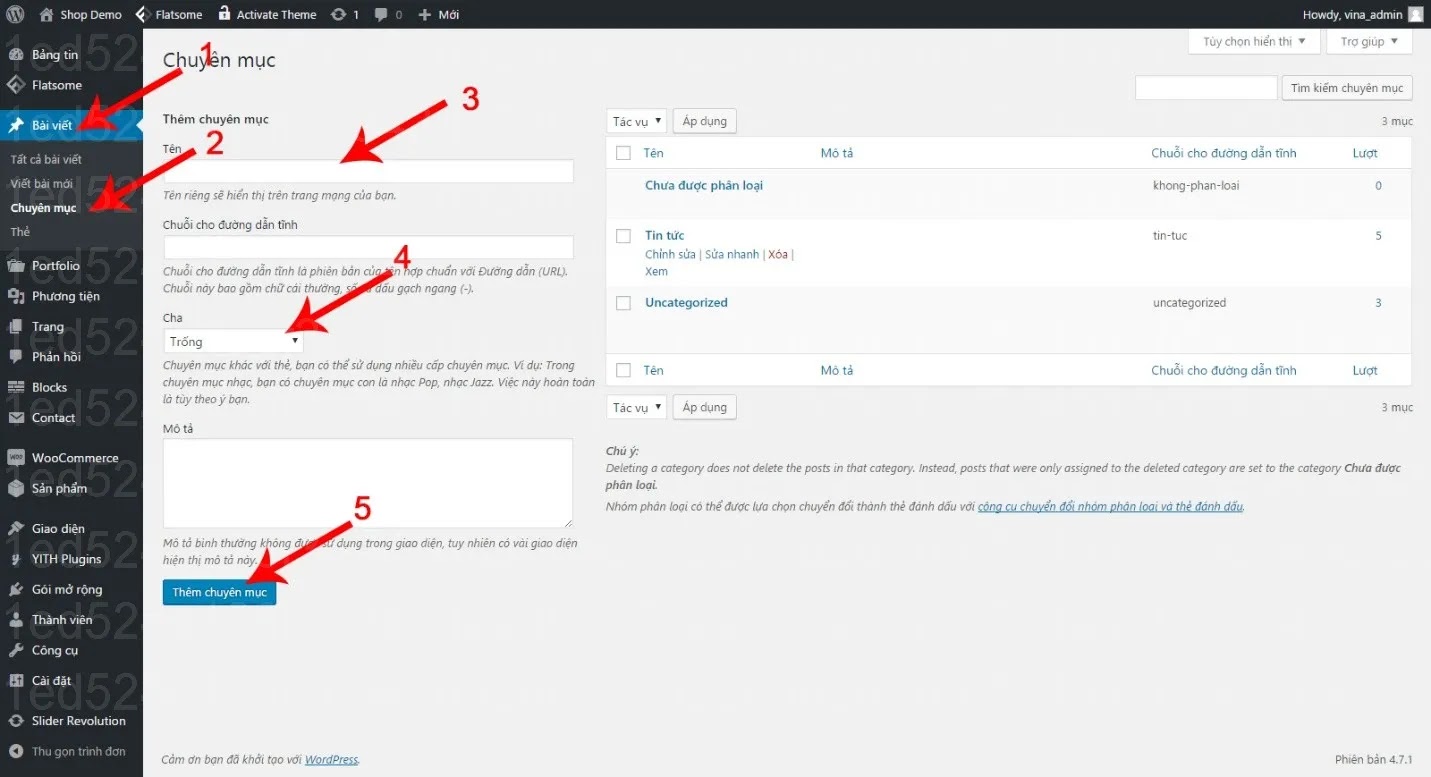
Step 2: Classify Articles into Categories
Once you have created a category, you can easily categorize articles into those categories. This helps articles to be neatly organized and easy to find.
How to Add Posts to a Category
- Go to your WordPress dashboard and edit the post you want to categorize.
- On the right side of the screen, in section Categoryselect the category you want to classify the article into.
- You can choose multiple categories for one article, but you should choose the most accurate category to avoid confusing readers.
- Click Update to save changes.
Step 3: Manage Created Categories
After creating categories, you can manage them from the WordPress dashboard. Here, you can edit, delete or rearrange categories the way you want.
How to Edit or Delete a Category
- Visit Article -> Category.
- Hover over the category you want to edit or delete and you’ll see the links Edit, Quick edit and Erase.
- Edit: Allows you to change the name, slug, description, or parent category.
- Erase: Remove the category from the website. Note that deleting a category does not remove the posts, the posts will automatically be moved to the “Uncategorized” category.
You can also reorder categories by changing the parent category or sorting categories by priority.
Step 4: Display Category on Website Interface
After creating and managing categories, you can display them on the website interface using **widgets** or **menus**. This helps readers easily access topics that interest them.
How to Add Category to Sidebar
- Access the WordPress dashboard, go to Interface -> Widgets.
- Drag widgets Category Go to the sidebar area you want to display.
- Customize the widget title and select display options (like displaying the number of posts in each category).
- Click Save to complete.
How to Add Category to Menu
- Go to the WordPress dashboard, go to Interface -> Menus.
- In section Add to menuselect Categorythen select the categories you want to add to the menu.
- Click Add to menu and arrange the positions of categories in the menu as desired.
- Click Save menu to complete.
Tips for Optimizing Category Management
- Use correct categories: Place articles into accurate and appropriate categories to help readers easily find related content.
- Avoid creating too many categories: Creating too many categories can be confusing and reduce the user experience. Please keep the number of categories at a reasonable level.
- Arrange categories properly: Place important categories at the top of the menu or sidebar to attract readers’ attention.
Create WordPress categories
Creating and managing categories on WordPress helps you organize website content scientifically, helping readers easily find related articles and improving SEO. With the detailed instructions in this article, you can easily create categories, categorize articles and manage categories effectively. Start creating categories today to optimize content and enhance user experience on your WordPress site!

