The WordPress Admin Dashboard is where you manage your entire website, from creating content and theme settings to managing users and security. However, you may feel that the default dashboard interface does not quite suit your needs. By customizing the Admin Dashboard, you can optimize the interface to increase performance and create a better user experience. Here are some ways you can customize your dashboard.
Customize Admin Dashboard Interface
The Admin Dashboard interface can be easily customized through built-in settings or using plugins. This allows you to change colors, layouts, and display elements.
Change Admin Dashboard Color
WordPress provides many color options for the Admin Dashboard. To change the color, follow these steps:
- Access to “My Profile” (Profile) in the dashboard.
- Choose one of the available color palettes in the section “Administration Interface”.
- Click “Update Profile” (Update Profile) to save changes.
This will help change the color appearance of the control panel to your liking, making working in a more comfortable environment.
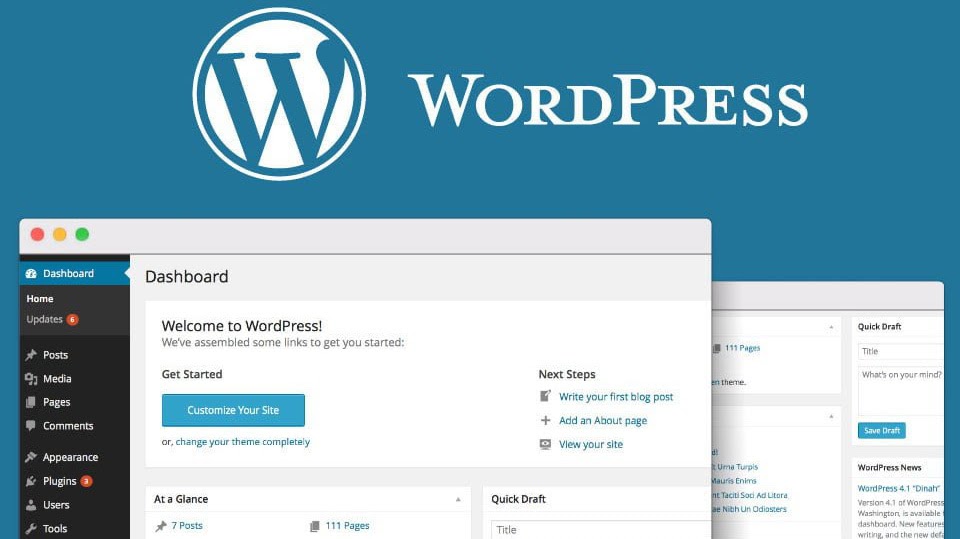
Hide and Show Unnecessary Widgets
By default, WordPress will display many widgets on the dashboard like “At a Glance”, “Quick Draft”or “WordPress News”You can hide these widgets if you feel they are unnecessary:
- Access your WordPress dashboard.
- Click the button “Screen Options” (Screen Options) in the upper right corner.
- Uncheck the widgets that you don’t want to display on the dashboard.
This will help keep your dashboard clean and focused on the important information you use most often.
Using Plugins to Customize Admin Dashboard
In addition to using the built-in features, you can also customize the Admin Dashboard more completely using plugins. Here are some popular plugins that help customize the WordPress dashboard:
- Adminimize: This plugin allows you to hide or disable unnecessary menus, items, and sections in the Admin Dashboard. This is useful if you want to create a simpler admin interface for users who don’t need access to all the features.
- WP Custom Admin Interface: This plugin helps you customize your WordPress admin interface by adding logos, icons, or editing navigation menus.
- White Label CMS: This plugin allows you to completely change the appearance of your Admin Dashboard, including customizing your logo, adding custom widgets, and changing other design elements.
Once you install and activate these plugins, you can start customizing your admin dashboard to your needs. This will help improve your performance and create a cleaner admin interface.
Customize Admin Menu
The navigation menu in the Admin Dashboard can be customized to hide or reorder items to your liking. This is a way to make the dashboard more intuitive, especially when you have a lot of plugins or features installed.
Hide Unnecessary Items
You can hide unnecessary items in your navigation menu to help reduce clutter and focus on the important parts. To do this, you can use a plugin Adminimizeor add PHP code to the file functions.php of interface:
function remove_menus() {
remove_menu_page('edit-comments.php'); // Ẩn mục "Comments"
remove_menu_page('tools.php'); // Ẩn mục "Tools"
}
add_action('admin_menu', 'remove_menus');
This code will help you hide unnecessary items from the navigation menu in Admin Dashboard.
Add Custom Widgets To Admin Dashboard
If you want to add custom widgets to your dashboard to provide specific information or features to admin users, you can use PHP code to create custom widgets. Here is an example of how to add a new widget to the Admin Dashboard:
function custom_dashboard_widget() {
echo "Chào mừng bạn đến với Admin Dashboard tùy chỉnh của trang web!";
}
function add_custom_dashboard_widget() {
wp_add_dashboard_widget('custom_dashboard_widget', 'Thông Báo Quan Trọng', 'custom_dashboard_widget');
}
add_action('wp_dashboard_setup', 'add_custom_dashboard_widget');
This code will add a new widget to your dashboard titled “Important Notice” and display a welcome message. You can customize the widget content to display useful information or tools.
Tips for Customizing Admin Dashboard Effectively
To optimize Admin Dashboard customization, you can apply some of the following tips:
- Keep the interface simple: Don’t display too much unnecessary information on the dashboard. Focus on frequently used items.
- Create a dashboard for each user role: If your site has multiple user roles, create separate dashboards for each role to display only the sections relevant to them.
- Optimize administration tools: Install plugins that increase productivity, such as managing updates, backups, and security directly from the Admin Dashboard.
- Test before applying: Before deploying major changes, test in a staging environment to ensure that the admin experience is not impacted.
Customize Admin Dashboard
Customizing your WordPress Admin Dashboard is an effective way to improve your admin experience, make you more productive, and optimize your website management process. By applying tips and using the right plugins, you can make your Admin Dashboard more flexible and easy to use according to your needs. Start customizing your Admin Dashboard today to optimize your website management!

