Welcome popups are a great way to grab users’ attention as soon as they land on your website. Popups can be used to welcome people, offer special offers, or collect email information to build a subscriber list. In this article, we will show you how to easily create a welcome popup in WordPress using popular plugins.
Step 1: Choose the Right Popup Plugin
On WordPress, there are many plugins that support creating welcome popups, but the most popular and easy to use are plugins like Popup Maker or OptinMonster. Here’s how to install and use the Popup Maker plugin, a free plugin with many powerful features.
How to Install Popup Maker Plugin
- Go to the WordPress dashboard and go to Plugins -> Add New (New addition).
- Search for plugins Popup Maker and click Install Now (Install now).
- Once installed, click Activate (Activate) to start using the plugin.
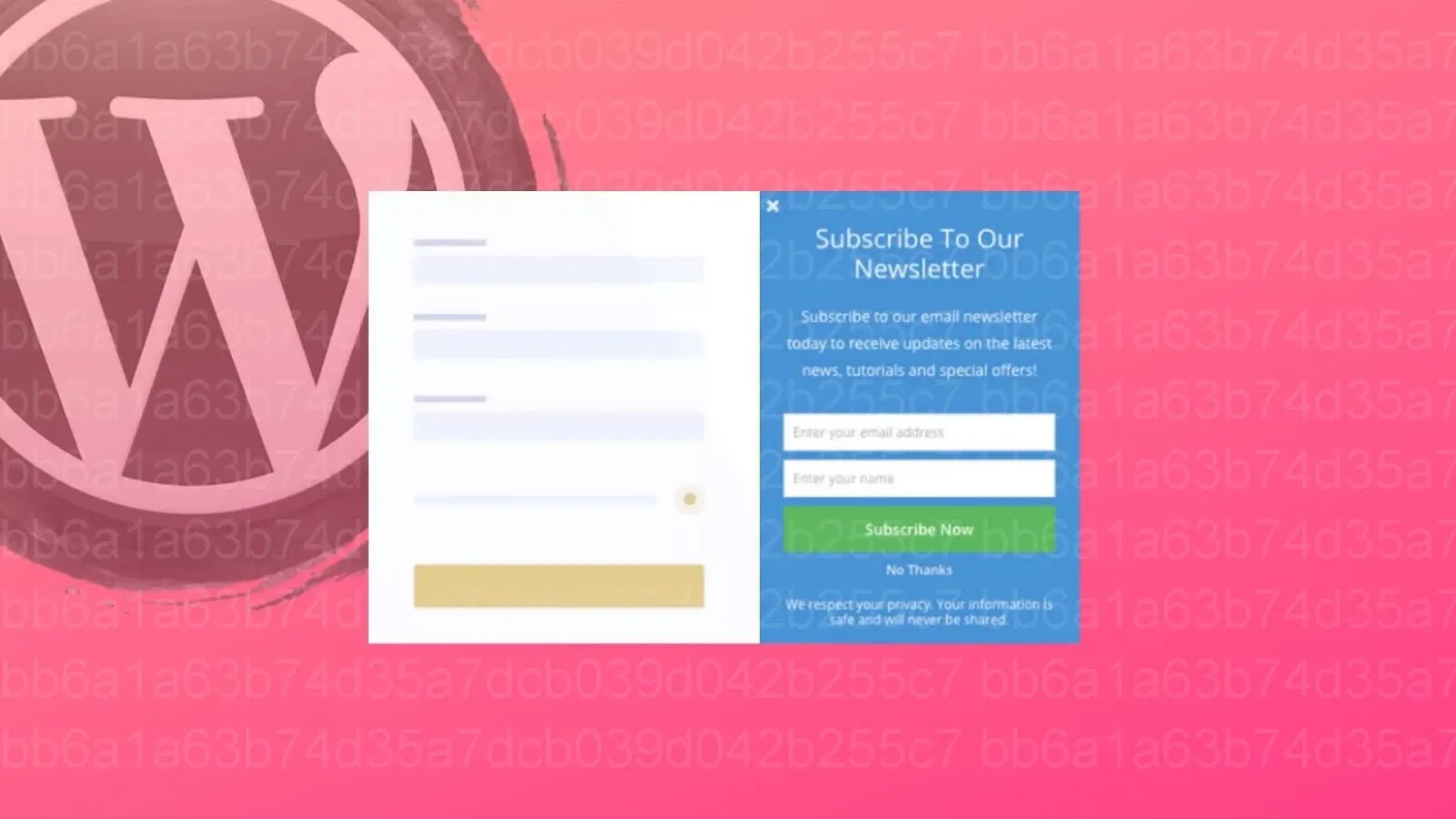
Step 2: Create Welcome Popup
After installing the Popup Maker plugin, you can create a welcome popup to display when users visit your website.
How to Create New Popups With Popup Maker
- Visit Popup Maker in the WordPress dashboard and click Add Popup (Add Popup).
- Name your popup (e.g. “Welcome Popup”) and enter the popup content in a text editor. You can add welcome text, a call-to-action button (CTA), an image, or an email capture form.
- In section Popup Settings (Popup Settings), configure the popup settings:
- Triggers: Choose when the popup should appear (for example, when the user visits the page, after scrolling 50% of the page, or after a certain amount of time).
- Display Settings: Choose where the popup will appear (for example, the home page, the entire site, or only on specific pages).
- Click Publish (Publish) to save and activate your welcome popup.
Step 3: Customize the Popup Interface
To attract and impress users, you can customize the popup interface according to your own style. Popup Maker provides many customization options for you to create a professional and attractive popup.
How to Customize Popup Interface
- In section Themes of Popup Maker, you can customize the color, size, and border of the popup to match your brand.
- Use additional CSS to customize the look in more detail if you have programming skills.
- Experiment with different colors and layouts to find the design that is most appealing to your audience.
Step 4: Test and Monitor Popup Effectiveness
After creating and publishing your welcome popup, you should test and monitor its effectiveness. Plugins like Popup Maker provide tracking of impressions and user interactions with popups.
How to Effectively Monitor Popups
- Visit Popup Maker and click Analytics (Analytics) to see metrics about impressions, how many times users closed popups, and how many times users interacted with CTA buttons.
- Based on the collected metrics, you can adjust the popup’s content or settings to improve effectiveness.
Tips for Creating Effective Popups
- Use concise and clear messages: Keep your popup message simple, easy to understand, and have a clear call to action.
- Don’t bother users: Avoid using too many popups or disrupting the user’s browsing experience.
- Test different display options: Test different display times to find the one that best suits user behavior.
Create WordPress popups
Creating a welcome popup in WordPress is an effective way to attract user attention and increase engagement on your website. By using plugins like Popup Maker, you can create professional and user-friendly popups without programming knowledge. Start creating welcome popups today to optimize your user experience and advance your business goals!

