Managing Posts on WordPress
Managing posts is an important part of running a WordPress website. From creating, editing, to organizing posts, effective content management helps you maintain a professional website that is easy to update. WordPress provides an intuitive interface to help you manage all the posts on your website with ease.
In WordPress, all posts are organized as “Posts,” and you can easily access, edit, or delete them from your admin dashboard. WordPress also allows you to manage multiple posts at once, from changing their status to sorting and organizing content by category or tag.
Article Management Interface
The WordPress post management interface is easy to use and provides an overview of all the posts on your site. You can find all published posts, drafts, and scheduled posts in the “Article” (Posts) from the WordPress dashboard.
Each post is listed with its title, author, category, number of tags, and date published. From here, you can perform actions like editing, previewing, or trashing the post.
To easily search for posts, you can use filters like categories, tags, or post status (published, pending, draft). This is useful when your site has a lot of posts and you need to find a specific one.
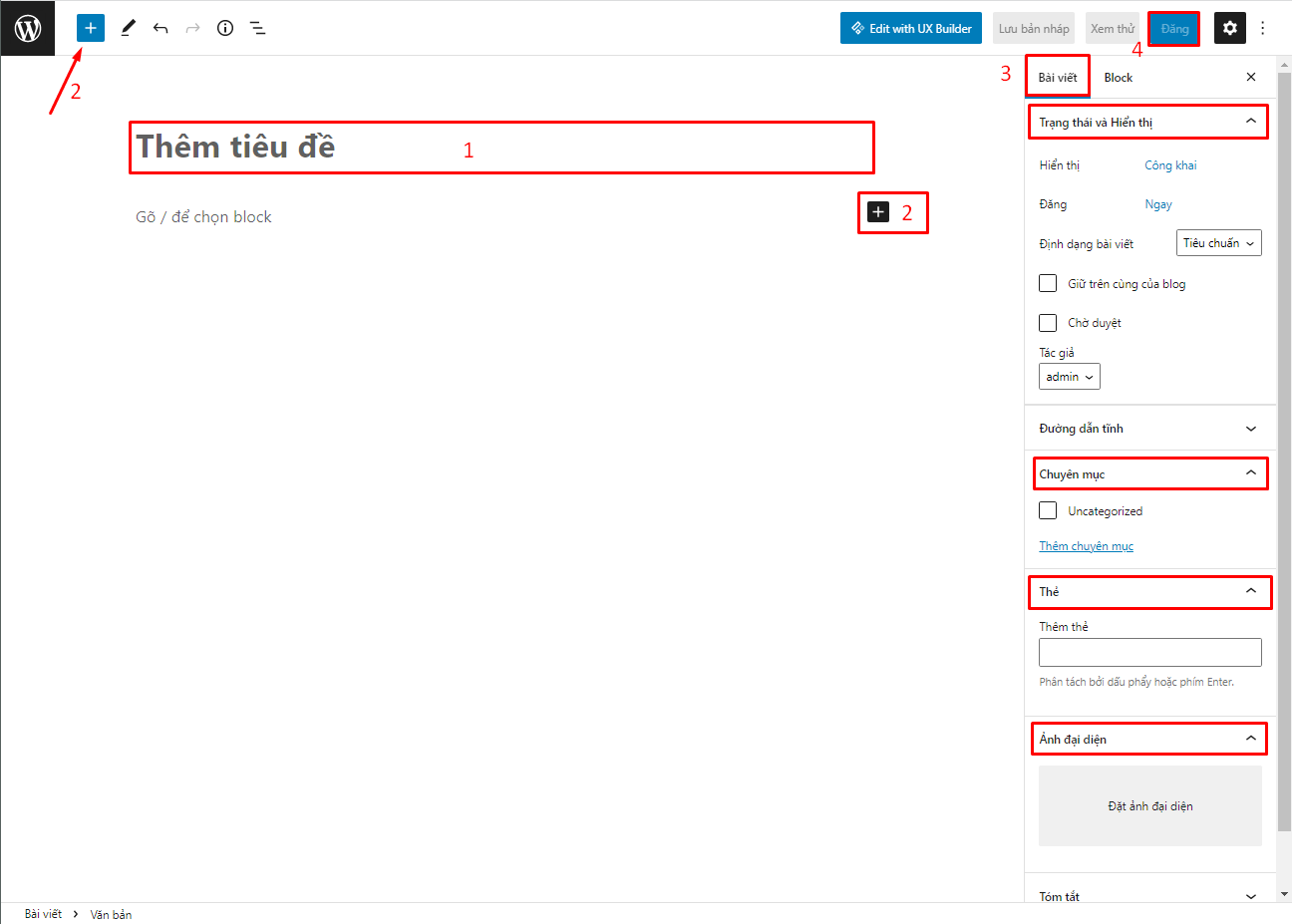
Add New Article
To create a new post, simply go to the “Article” (Posts) and click “Write New Article” (Add New). WordPress will open the post editor, where you can enter a title, content, and add elements like images, videos, or links.
The Gutenberg block editor allows you to easily customize your post layout using blocks. Each block can be a paragraph, a heading, an image, or any other element you want to insert into your post. You can drag and drop these blocks to arrange your content the way you want.
After you finish editing, you can choose the status of the post as “Publish Now” (Publish Now) or schedule it to publish at a specific time in the future. Additionally, WordPress also provides the option to save the post as “Draft” (Draft) if you are not ready to publish right away.
Edit and Update Articles
Editing and updating posts in WordPress is simple. Just find the post you want to edit from the post management interface, then click “Edit” (Edit). This will open the editor where you can change the content, title, image, or any other element.
Once you have completed the changes, you can click “Update” (Update) to save and the changes will be applied immediately on the website. If you just want to preview the post without publishing it right away, you can choose the option “Preview” (Preview) to test the interface before going public.
Categorize Posts Using Categories and Tags
WordPress allows you to organize your posts into categories and tags, making it easy for readers to find and access relevant content. Each post can belong to one or more categories and can be assigned different tags to describe the topic of the post.
When creating or editing a post, you can select a category from the available list or create a new category by clicking on the option “Add New Category” (Add New Category). Tags can also be added easily by entering relevant keywords in the field. “Card” (Tags) and press Enter.
Using categories and tags not only makes it easier for users to find the content they’re interested in, but it also aids in SEO optimization, helping search engines better understand the structure of the content on your site.
Delete Post
While managing your content, you may come across posts that you no longer need and want to delete from your site. WordPress allows you to easily delete posts by clicking on “Move to Trash” (Move to Trash) from the post management interface. The post will be moved to the Trash and you can restore it if you want.
If you want to permanently delete the post, you can go to the Trash and click “Delete Forever” (Delete Permanently). Be careful when doing this, because once deleted permanently, the post cannot be recovered.
Tips for Effective Article Management
To manage content effectively, here are some useful tips you can apply:
- Using Draft: If you haven’t finished a post or need time to review it, save it as a draft. This gives you time to thoroughly prepare the content before publishing it.
- Schedule publication: If you have a lot of posts that you want to publish at different times, use WordPress’ scheduling feature. This helps you maintain a regular publishing schedule without having to do it yourself.
- Using quick edit: If you just want to edit a few small elements like title, category, or tags, you can use the “Quick Edit” (Quick Edit) to save time.
- Organize content by categories and tags: Categorizing your posts by categories and tags not only makes it easier for readers to find information, but also improves your website’s SEO.
- Regularly check and update content: Old posts may need to be updated to keep your content fresh and relevant to current trends.
WordPress Posts
Managing posts in WordPress is an important task to ensure your website is always up to date and well-structured. From creating, editing, to categorizing and deleting posts, WordPress provides all the necessary tools to help you maintain your content effectively. Apply the above management tips to help your website run smoothly and attract more traffic.

