The default email template sent from WordPress is quite basic and does not reflect your brand. However, you can customize these email templates to personalize your messages and make them look more professional. In this article, we will show you how to easily and effectively customize your WordPress email templates.
Step 1: Use Plugin to Customize Email Templates
WordPress doesn’t offer email template customization out of the box, so you’ll need to use plugins to do this. Some plugins that help you customize emails easily and professionally include:
- WP Mail SMTP: This plugin not only helps you configure emails but also supports detailed email template customization.
- WP HTML Mail: This plugin provides a simple drag and drop interface, helping you create email templates as you like without needing to know coding.
- YayMail – WooCommerce Email Customizer: If you use WooCommerce, this plugin will help you customize order emails, confirmations, and more.
Install WP HTML Mail Plugin
- Visit the WordPress dashboard and go to Plugins -> Add New.
- Search for plugins WP HTML Mail and click Install Now.
- Once installed, click Activate (Activate).
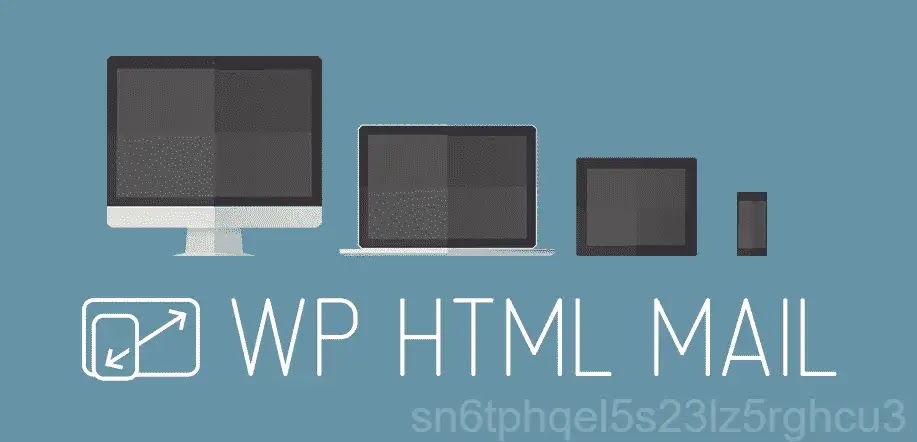
Step 2: Customize Email Templates With WP HTML Mail
After installing the WP HTML Mail plugin, you can start customizing your outgoing email templates from WordPress.
- Go to WP HTML Mail in the WordPress admin menu.
- Select the email template you want to customize (e.g. order notification email, successful registration email).
- Use the drag and drop interface to add logos, change colors and fonts, and personalize email content.
- Click Save after completing the customization.
The WP HTML Mail plugin allows you to customize both email content and design, making emails sent from your website look professional and on-brand.
Step 3: Customize Email for WooCommerce
If you use WooCommerce, it’s important to customize email templates for sales transactions. WooCommerce sends various emails such as order notifications, confirmation emails, and shipping emails. You can use plugins like YayMail for easy customization.
How to Use YayMail to Customize WooCommerce Emails
- Install and activate the plugin YayMail – WooCommerce Email Customizer.
- Go to Email Customizer in WooCommerce and select the email template you want to customize.
- Use the drag-and-drop interface to change the layout, add images, or customize colors and text.
- Click Save to save the changes.
Step 4: Check Email Before Sending
Before officially sending emails to customers or users, make sure your email template works well and displays properly on different devices. You can check by:
- Send a test email to your own address and check that the content, formatting, and images appear correctly.
- Test on different devices (computer, mobile) to make sure your emails appear well on all platforms.
Thorough testing helps you avoid unexpected errors and ensures that your emails are professional and in sync with your brand.
Tips for Effective Email Customization
To effectively customize emails on WordPress and get the best results, you can apply the following tips:
- Synchronize with brands: Make sure your email template matches your brand’s look and feel, including colors, fonts, and logo.
- Use concise, clear content: Users often do not read all long emails. Focus on the main message and keep it short.
- Add a call-to-action button (CTA): Use CTA buttons to motivate users to take action, like “Buy now”, “See more”, or “Contact now”.
- Check mobile compatibility: Make sure your email template displays well on both desktop and mobile, as the majority of users access email from mobile devices.
Customize WordPress email templates
Customizing your WordPress email templates helps you create professional and on-brand emails, improve user experience, and increase response rates. By using plugins and following the instructions in this article, you can easily customize your WordPress emails to fit your business goals. Get started today to optimize your emails!

