The homepage is the face of the website, the first impression it makes on users. A unique and attractive homepage will make users feel interested and want to explore more of the website’s content. In this article, we will guide you on how to create a unique homepage for WordPress in a simple and effective way.
Step 1: Choose a Suitable Interface
To create an impressive homepage, you first need to choose a theme that matches the style of your website. WordPress offers thousands of free and paid themes, you can search and install themes from the WordPress theme library.
Interface Selection
Here are some notes when choosing an interface:
- Minimalist design: The interface has a simple, clear design that helps users easily find information and creates a professional feel.
- Custom support: Choose a theme with flexible customization capabilities to easily change your homepage layout and colors.
- Compatible with Page Builder: If you want freedom in designing your homepage, choose a theme that is compatible with Page Builder plugins like Elementor, WPBakery, or Beaver Builder.
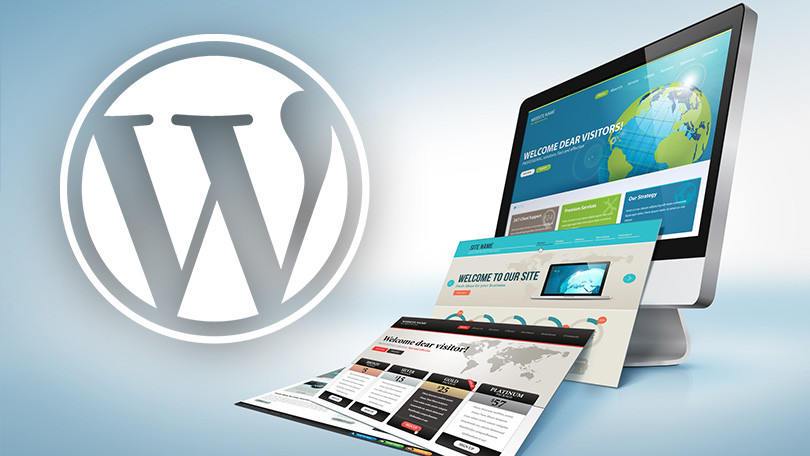
Step 2: Use Page Builder to Customize Home Page
Once you have chosen a theme, you can use Page Builder tools to create your custom homepage. Page Builders are plugins that allow you to drag and drop elements like text, images, videos and create unique layouts without any coding knowledge.
Popular Page Builder Plugins
Some popular Page Builder plugins you can use:
- Elementor: Elementor is one of the most powerful and easy to use Page Builder plugins, allowing you to customize your entire website visually.
- WPBakery Page Builder: This plugin offers a lot of flexible customization tools and integrates with many available themes.
- Beaver Builder: Another professional Page Builder that helps you create beautiful homepages with drag and drop feature.
How to Use Elementor to Create a Home Page
Here’s how to create a homepage using Elementor:
- Install and activate the Elementor plugin from the WordPress plugin repository.
- Access Page -> Add newname the page “Home”.
- Select edit mode with Elementor and start creating your homepage layout by dragging and dropping elements like text, images, forms, videos, etc.
- Click Publish after design is completed.
Once you have created a page, you need to set it as your default home page.
Step 3: Set Default Home Page
To have the new homepage displayed when users visit your site, you need to set it as the default homepage:
- Access Setting -> Read (Settings -> Reading).
- In the section Show previous pageselect Static page.
- In the section Homeselect the page you just created (for example, “Home”).
- Click Save changes.
Now, the unique homepage you designed will appear when users visit your website.
Tips for Creating a Unique and Attractive Home Page
To make your home page attractive to users, keep in mind the following tips:
- Use high quality images: Large, sharp images help capture users’ eyes as soon as they land on your site.
- Focus on the main message: Highlight important messages like featured products, services, or offers on your home page.
- Optimize page load speed: Your homepage should load quickly to avoid losing users. You can use speed optimization and image compression plugins to improve performance.
- Create a strong call-to-action (CTA) button: Place CTA buttons in highly visible locations to encourage users to take action, such as signing up, making a purchase, or contacting.
Create WordPress Home Page
Creating a unique WordPress homepage not only makes your website stand out, but it also provides a better user experience. With tools like Page Builder and a little creativity, you can create a beautiful homepage that will engage your users and help your site perform better. Start customizing your homepage today to make it your own!

