Sidebar widgets in WordPress allow you to add useful elements such as menus, categories, new posts, registration forms and more to the sidebar area of your website. Customizing the sidebar helps optimize user experience and display important content. In this article, we will show you how to easily customize sidebar widgets on WordPress.
Step 1: Access the Widget Management Section
To start customizing sidebar widgets, you need to visit the widget management area in WordPress.
How to Access Widgets
- Visit the WordPress dashboard.
- Go to Interface -> Widgets (Widgets).
- Here, you will see a list of available widgets and sidebar areas that you can add widgets to.
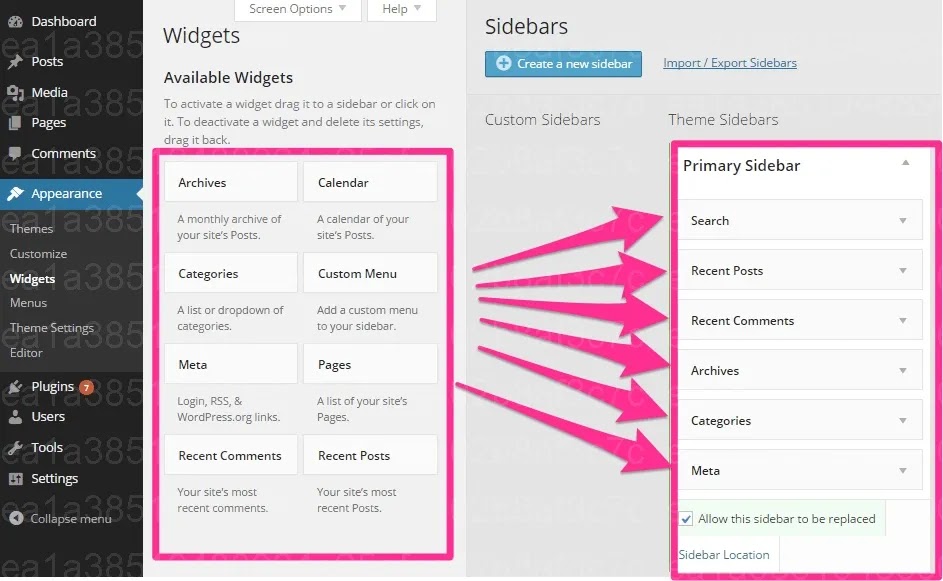
Step 2: Add Widgets to Sidebar
WordPress offers many default widgets like category, calendar, search, or recent posts that you can easily add to the sidebar.
How to Add Widgets to Sidebar
- Drag and drop widgets from the list on the left into the sidebar area you want to customize.
- Example: To add widgets Recent Posts (Recent Posts) to the sidebar, just drag it to the sidebar area.
- Once added, you can edit the widget’s title or settings as desired.
- Click Save after completing the changes.
You can also add custom widgets like text, HTML, or links to make your sidebar more diverse and rich.
Step 3: Arrange and Delete Widgets
If you want to change the display order of widgets or remove unnecessary widgets, you can do this easily from the Widgets panel.
How to Arrange Widgets
- Drag and drop widgets to change their display order in the sidebar.
- For example: You can drag the “Recent Posts” widget above the “Categories” widget to display new posts before the categories.
How to Delete Widgets
- To remove a widget, click the arrow next to the widget name to expand its settings.
- Click the link Erase to remove the widget from the sidebar.
These changes will be immediately applied to your website.
Step 4: Use Plugins to Customize Widgets
In addition to the default WordPress widgets, you can expand your customization capabilities using additional plugins. Some plugins help you manage and customize widgets in a more in-depth way.
Useful Plugins to Customize Widgets
- Widget Options: This plugin allows you to control the placement and display of widgets on different pages, including hiding or showing widgets based on device (desktop, mobile).
- Custom Sidebar: This plugin allows you to create multiple custom sidebars and display them on specific pages or posts.
Tips for Effective Sidebar Widget Customization
- Keep the sidebar neat: Avoid adding too many widgets to the sidebar to avoid confusing users. Add only important widgets like categories, new posts or search.
- Customize widget interface: Use plugins or CSS to customize the widget appearance, making it fit the overall design of your website.
- Check on mobile devices: Make sure your sidebars and widgets display well on both mobile and desktop devices.
Customize sidebar widgets
Customizing sidebar widgets on WordPress helps you optimize content display and create a better user experience. With the detailed instructions in this article, you can easily add, organize, and customize widgets on your website. Start customizing your sidebar today to enhance the aesthetics and usability of your WordPress site!

